383 lines
12 KiB
Markdown
383 lines
12 KiB
Markdown
<font style="color:rgb(51, 51, 51);background-color:rgb(243, 244, 244);">WordPress</font><font style="color:rgb(51, 51, 51);"> 是由 </font><font style="color:rgb(51, 51, 51);background-color:rgb(243, 244, 244);">PHP</font><font style="color:rgb(51, 51, 51);"> 语言开发的一款开源博客平台。运行在典型的</font><font style="color:rgb(51, 51, 51);background-color:rgb(243, 244, 244);">LNMP/LAMP</font><font style="color:rgb(51, 51, 51);"> 环境中。</font>
|
||
|
||
# <font style="color:rgb(51, 51, 51);">安装MySQL数据库</font>
|
||
| **主机名称** | **IP地址** | **操作系统** | **硬件最低配置** |
|
||
| --- | --- | --- | --- |
|
||
| wordpress-db | 192.168.0.50 | Rocky9.0 | 1核心CPU/1G内存/20G磁盘 |
|
||
|
||
|
||
|
||
|
||
添加MySQL8.0仓库
|
||
|
||
```shell
|
||
tee /etc/yum.repos.d/mysql-8.0.repo <<EOF
|
||
[mysql80-community]
|
||
name=MySQL 8.0 Community Server
|
||
baseurl=https://repo.mysql.com/yum/mysql-8.0-community/el/9/x86_64/
|
||
enabled=1
|
||
gpgcheck=0
|
||
EOF
|
||
```
|
||
|
||
安装MySQL8.0版本
|
||
|
||
```shell
|
||
dnf install -y mysql-community-server-8.0.30-1.el9.x86_64
|
||
```
|
||
|
||
启动MySQL
|
||
|
||
```shell
|
||
systemctl enable mysqld --now
|
||
```
|
||
|
||
过滤MySQL ROOT初始密码
|
||
|
||
```shell
|
||
grep "password" /var/log/mysqld.log
|
||
```
|
||
|
||
使用初始密码登录数据库,格式: `mysql -u 用户名 -p密码`( -p与密码之间不能有空格,其他参数可有可无,密码如果有特殊字符需要用引起来)
|
||
|
||
```shell
|
||
mysql -u root -p"9VZ<oQcwi=qL"
|
||
```
|
||
|
||
需要重新修改root密码
|
||
|
||
```shell
|
||
mysql> alter user root@"localhost" identified by "Admin123...";
|
||
```
|
||
|
||
退出数据库,并使用新密码登录
|
||
|
||
```shell
|
||
mysql -uroot -p'Admin123...'
|
||
```
|
||
|
||
<font style="color:rgb(51, 51, 51);">创建数据库远程访问账号</font>
|
||
|
||
```shell
|
||
CREATE USER 'wordpress'@'%' IDENTIFIED BY 'wp123...A';
|
||
GRANT ALL PRIVILEGES ON *.* TO 'wordpress'@'%';
|
||
FLUSH PRIVILEGES;
|
||
```
|
||
|
||
创建 wordpress 库用于项目存储数据
|
||
|
||
```shell
|
||
create database wordpress;
|
||
```
|
||
|
||
# <font style="color:rgb(51, 51, 51);">安装Nginx WEB服务</font>
|
||
| **主机名称** | **IP地址** | **操作系统** | **硬件最低配置** |
|
||
| --- | --- | --- | --- |
|
||
| wordpress | 192.168.0.51 | Rocky 9.0 | 1核心CPU/1G内存/20G磁盘 |
|
||
|
||
|
||
|
||
|
||
<font style="color:rgb(51, 51, 51);">准备Nginx稳定版仓库,仓库地址:</font>[https://nginx.org/en/linux_packages.html#RHEL](https://nginx.org/en/linux_packages.html#RHEL)
|
||
|
||
```shell
|
||
[nginx-stable]
|
||
name=nginx stable repo
|
||
baseurl=http://nginx.org/packages/centos/$releasever/$basearch/
|
||
gpgcheck=1
|
||
enabled=1
|
||
gpgkey=https://nginx.org/keys/nginx_signing.key
|
||
module_hotfixes=true
|
||
```
|
||
|
||
安装Nginx与PHP软件包
|
||
|
||
```shell
|
||
dnf install nginx-1.20.2 php php-fpm php-mysqlnd php-gd freetype-devel libjpeg-turbo-devel -y
|
||
```
|
||
|
||
<details class="lake-collapse"><summary id="ue10c6b96"><strong><span class="ne-text" style="color: rgb(51, 51, 51); font-size: 24px">Nginx常用相关文件:</span></strong></summary><p id="u67d3967e" class="ne-p"><span class="ne-text" style="color: rgb(51, 51, 51); font-size: 16px">/etc/nginx/nginx.conf //Nginx主配置文件</span></p><p id="u9e59934c" class="ne-p"><span class="ne-text" style="color: rgb(51, 51, 51); font-size: 16px">/usr/share/nginx/html/ //Nginx网页目录</span></p><p id="ud90cb43a" class="ne-p"><span class="ne-text" style="color: rgb(51, 51, 51); font-size: 16px">/var/log/nginx/error.log //Nginx错误日志文件</span></p><p id="u962499d9" class="ne-p"><span class="ne-text" style="color: rgb(51, 51, 51); font-size: 16px">/var/log/nginx/access.log //Nginx访问日志文件</span></p><p id="udf251277" class="ne-p"><span class="ne-text" style="color: rgb(51, 51, 51); font-size: 16px">/etc/nginx/conf.d/ //虚拟web主机目录</span></p></details>
|
||
<details class="lake-collapse"><summary id="u95c78b7a"><strong><span class="ne-text" style="font-size: 24px">PHP软件包介绍:</span></strong></summary><p id="u270e465b" class="ne-p"><span class="ne-text" style="font-size: 16px">php </span><span class="ne-text" style="color: rgb(51, 51, 51); font-size: 16px">//是php代码的解释器</span></p><p id="u96418c5d" class="ne-p"><span class="ne-text" style="color: rgb(51, 51, 51); font-size: 16px">php-fpm //管理php进程接收请求</span></p><p id="uf3ed27f2" class="ne-p"><span class="ne-text" style="color: rgb(51, 51, 51); font-size: 16px">php-mysqlnd //PHP连接MySQL的扩展,连接MySQL数据库并进行增删改查</span></p><p id="uc23a693e" class="ne-p"><span class="ne-text" style="color: rgb(51, 51, 51); font-size: 16px">php-gd //php处理图片扩展,如生成图片、裁剪图片、缩放图片等</span></p><p id="u349839b8" class="ne-p"><span class="ne-text" style="color: rgb(51, 51, 51); font-size: 16px">freetype-devel,libjpeg-turbo-devel //处理字体和图片的软件包</span></p></details>
|
||
<font style="color:rgb(51, 51, 51);">修改配置文 </font><font style="color:rgb(51, 51, 51);background-color:rgb(243, 244, 244);">/etc/php-fpm.d/www.conf</font><font style="color:rgb(51, 51, 51);"> 指定PHP运行的用户与组,并开启PHP状态页面用于监控PHP状态。</font>
|
||
|
||
```shell
|
||
#指定PHP程序运行时的用户和组为Nginx
|
||
user = nginx
|
||
group = nginx
|
||
```
|
||
|
||
<font style="color:rgb(51, 51, 51);">修改配置文件</font>`<font style="color:rgb(51, 51, 51);">/etc/php.ini</font>`<font style="color:rgb(51, 51, 51);">指定php时区</font>
|
||
|
||
```shell
|
||
#取消注释,修改PHP时区为亚洲/上海
|
||
date.timezone ="Asia/shanghai"
|
||
```
|
||
|
||
# 准备WordPress网站配置文件
|
||
删除Nginx默认的网站(虚拟web主机)配置文件
|
||
|
||
```shell
|
||
rm -rf /etc/nginx/conf.d/default.conf
|
||
```
|
||
|
||
创建wordpress网站配置文件`/etc/nginx/conf.d/wordpress.conf`
|
||
|
||
```shell
|
||
server {
|
||
listen 80;
|
||
server_name localhost;
|
||
|
||
location / {
|
||
root /usr/share/nginx/html;
|
||
index index.php index.html;
|
||
}
|
||
|
||
location ~ [^/]\.php(/|$) {
|
||
fastcgi_pass unix:/run/php-fpm/www.sock;
|
||
fastcgi_split_path_info ^(.+\.php)(/.+)$;
|
||
fastcgi_index index.php;
|
||
|
||
fastcgi_param DOCUMENT_ROOT /usr/share/nginx/html;
|
||
fastcgi_param SCRIPT_FILENAME /usr/share/nginx/html$fastcgi_script_name;
|
||
fastcgi_param PATH_TRANSLATED /usr/share/nginx/html$fastcgi_script_name;
|
||
|
||
include fastcgi_params;
|
||
fastcgi_param QUERY_STRING $query_string;
|
||
fastcgi_param REQUEST_METHOD $request_method;
|
||
fastcgi_param CONTENT_TYPE $content_type;
|
||
fastcgi_param CONTENT_LENGTH $content_length;
|
||
|
||
fastcgi_intercept_errors on;
|
||
fastcgi_ignore_client_abort off;
|
||
fastcgi_connect_timeout 60;
|
||
fastcgi_send_timeout 180;
|
||
fastcgi_read_timeout 180;
|
||
fastcgi_buffer_size 128k;
|
||
fastcgi_buffers 4 256k;
|
||
fastcgi_busy_buffers_size 256k;
|
||
fastcgi_temp_file_write_size 256k;
|
||
}
|
||
}
|
||
```
|
||
|
||
启动Nginx与PHP
|
||
|
||
```shell
|
||
systemctl enable nginx php-fpm --now
|
||
```
|
||
|
||
# 测试Nginx与PHP连接
|
||
在Nginx网页目录创建文件,测试Nginx与PHP之间的连接
|
||
|
||
```php
|
||
<?php
|
||
phpinfo();
|
||
?>
|
||
```
|
||
|
||
|
||
|
||
访问页面测试:<font style="color:#117CEE;">http://192.168.0.51/phpinfo.php</font>
|
||
|
||
| 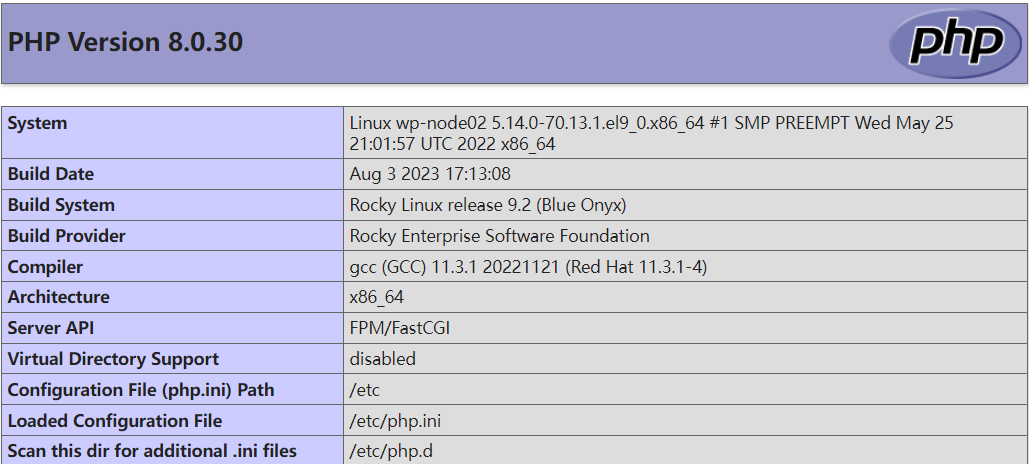 |
|
||
| --- |
|
||
|
||
|
||
# 测试PHP与MySQL连接
|
||
在Nginx网页目录创建文件,测试PHP与MySQL之间的连接
|
||
|
||
```shell
|
||
<?php
|
||
$host = '192.168.0.50'; // 替换为你的数据库主机地址
|
||
$user = 'wordpress'; // 替换为你的数据库用户名
|
||
$password = 'wp123...A'; // 替换为你的数据库密码
|
||
$database = 'wordpress'; // 替换为你的数据库名
|
||
|
||
// 创建连接
|
||
$conn = new mysqli($host, $user, $password, $database);
|
||
|
||
// 检查连接
|
||
if ($conn->connect_error) {
|
||
die("连接失败: " . $conn->connect_error);
|
||
}
|
||
echo "连接成功";
|
||
$conn->close();
|
||
?>
|
||
```
|
||
|
||
|
||
|
||
访问页面测试:<font style="color:#117CEE;">http://192.168.0.51/mysql.php</font>
|
||
|
||
# 部署WordPress项目
|
||
在wordpress主机下载WordPress项目
|
||
|
||
```shell
|
||
wget https://cn.wordpress.org/wordpress-6.0-zh_CN.tar.gz
|
||
```
|
||
|
||
解压WordPress压缩包
|
||
|
||
```shell
|
||
tar -xf wordpress-6.0-zh_CN.tar.gz
|
||
```
|
||
|
||
删除/usr/share/nginx/html/目录下所有文件
|
||
|
||
```shell
|
||
rm -rf /usr/share/nginx/html/*
|
||
```
|
||
|
||
将wordpres目录下所有项目文件移动到/usr/share/nginx/html/目录
|
||
|
||
```shell
|
||
mv wordpress/* /usr/share/nginx/html/
|
||
```
|
||
|
||
切换到/usr/share/nginx/html/目录
|
||
|
||
```shell
|
||
cd /usr/share/nginx/html/
|
||
```
|
||
|
||
准备wordpress连接数据库配置文件
|
||
|
||
```shell
|
||
cp wp-config-sample.php wp-config.php
|
||
```
|
||
|
||
修改wp-config.php文件内容,指定数据库相关信息
|
||
|
||
```shell
|
||
define( 'DB_NAME', 'wordpress' );
|
||
|
||
/** Database username */
|
||
define( 'DB_USER', 'wordpress' );
|
||
|
||
/** Database password */
|
||
define( 'DB_PASSWORD', 'wp123...A' );
|
||
|
||
/** Database hostname */
|
||
define( 'DB_HOST', '192.168.0.50' );
|
||
|
||
/** Database charset to use in creating database tables. */
|
||
define( 'DB_CHARSET', 'utf8' );
|
||
|
||
/** The database collate type. Don't change this if in doubt. */
|
||
define( 'DB_COLLATE', '' );
|
||
|
||
define( 'WP_CACHE', true );
|
||
|
||
//配置wordpress认证参数
|
||
define('AUTH_KEY', 'S2i6bE#^eKLwc|2$kn*#1;W,#?.7u~it_bC#lyd{qmddoQyndWqET6|G<{,l ]-a');
|
||
define('SECURE_AUTH_KEY', '59Un.*`*,Ojv-+<>aEGfl9wH#Ik,G,+Ab:f?X^a%)_kz{VI/Rq+TY5?rt3^q10Hm');
|
||
define('LOGGED_IN_KEY', '=`}q)k2-9p<eH^c+NbZ&*a5{|W$6JfUlu-t-H4PlgL&!JqG[0{!K{JtIw1aEb%L/');
|
||
define('NONCE_KEY', 'xb??HV#|H{F6fw@IqI2}KZ-Hf$QTcB0&,X<Y4zz|RkS=T#=`.Xr>Hqc1_^@&ye*z');
|
||
define('AUTH_SALT', 'YH.8P.h&oAF&H]-A71adaJ#~}i)Gh/dC:GEUckG%pEp{#)W&&IO$W,kA]sSS6&hZ');
|
||
define('SECURE_AUTH_SALT', 'wPd$jX3|Yq5:Tm!Bd/EGhRU2G_Srfn/R9iNHc/ao_[mpGklZbOmk2Sq+zr^>T3^l');
|
||
define('LOGGED_IN_SALT', 'PibdSiB$%.Zy%8B$^nU]7DEf_8Wb{}d7?GxFm)8B?g,1%}qa(lN9q$Pr#-s`1Qsf');
|
||
define('NONCE_SALT', 'OBW;+_cF$S?4s -lrTpC+zJ,,0:0;I>).>~(h_`]Ga?byYqLFP)4xD4LOjF-ySI{');
|
||
```
|
||
|
||
修改项目文件权限,确保Nginx用户对所有项目文件具备完全权限
|
||
|
||
```shell
|
||
chown -R nginx.nginx .
|
||
```
|
||
|
||
# 访问WordPress页面
|
||
浏览器访问WordPress页面:<font style="color:#117CEE;">http://192.168.0.51</font>
|
||
|
||
| 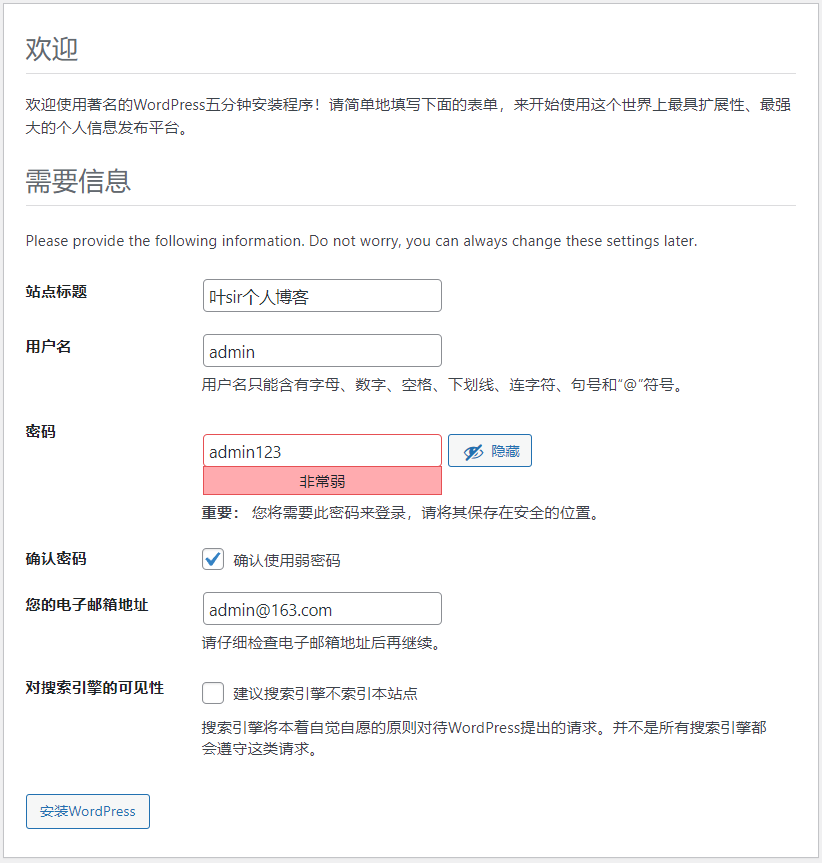 |
|
||
| --- |
|
||
| 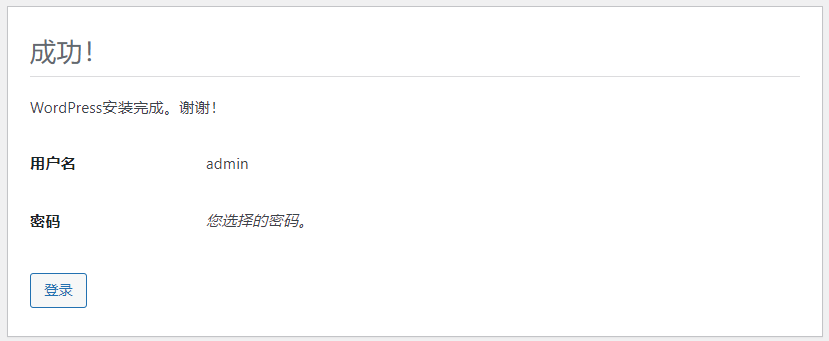 |
|
||
| 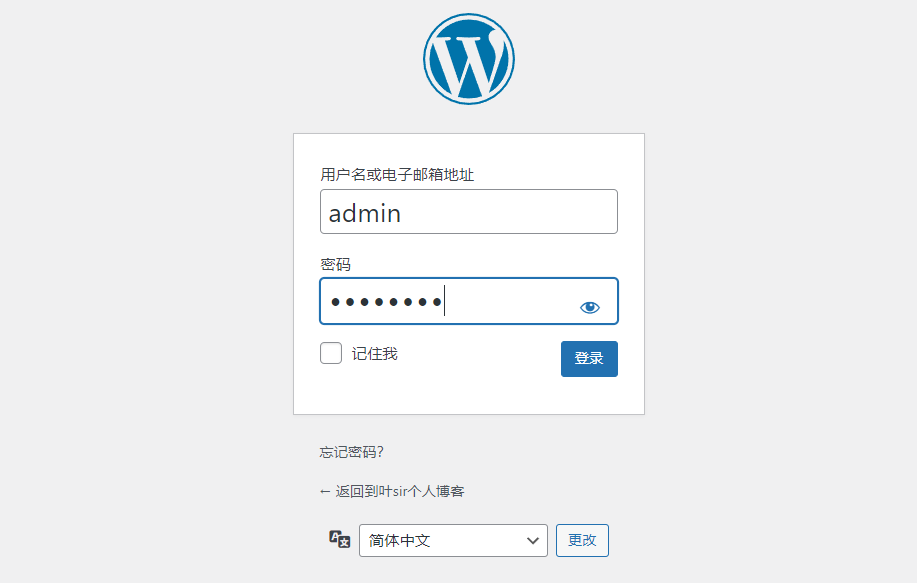 |
|
||
|  |
|
||
|
||
|
||
# Redis为网站提供缓存
|
||
<font style="color:rgb(51, 51, 51);">通过Redis将网站访问频次高的数据存储在内存中,来提高网站的性能。</font>
|
||
|
||
<font style="color:rgb(51, 51, 51);">在wp-db主机安装Redis数据库</font>
|
||
|
||
```shell
|
||
dnf install redis -y
|
||
```
|
||
|
||
<font style="color:rgb(51, 51, 51);">Redis默认只允许本地访问,需要修改Redis配置文件允许远程访问</font>
|
||
|
||
```shell
|
||
#查找bind 127.0.0.1这一行修改为0.0.0.0允许远程连接。
|
||
bind 0.0.0.0
|
||
```
|
||
|
||
启动Redis
|
||
|
||
```shell
|
||
systemctl enable redis --now
|
||
```
|
||
|
||
在wordpress安装<font style="color:rgb(51, 51, 51);">PHP连接Redis扩展模块</font>
|
||
|
||
```shell
|
||
#安装epel仓库提供PHP连接Redis扩展模块
|
||
dnf install epel-release -y
|
||
|
||
#安装扩展模块
|
||
dnf install php-pecl-redis5 -y
|
||
```
|
||
|
||
重启PHP以识别新的扩展模块
|
||
|
||
```shell
|
||
systemctl restart php-fpm
|
||
```
|
||
|
||
查看PHP扩展模块
|
||
|
||
```shell
|
||
php -m | grep redis
|
||
```
|
||
|
||
<font style="color:rgb(51, 51, 51);">修改wp-config.php文件,配置连接Redis</font>
|
||
|
||
```shell
|
||
//在连接MySQL下边,添加连接Redis配置
|
||
|
||
//指定与Redis通信的客户端(php-pecl-redis)
|
||
define('WP_REDIS_CLIENT', 'pecl');
|
||
|
||
//连接数据库的协议
|
||
define('WP_REDIS_SCHEME', 'tcp');
|
||
|
||
//Redis主机地址
|
||
define('WP_REDIS_HOST', '192.168.0.50');
|
||
|
||
//使用的数据库编号(默认0-15)
|
||
define('WP_REDIS_DATABASE', '0');
|
||
|
||
//设置所有缓存键的前缀
|
||
define('WP_CACHE_KEY_SALT', 'wp_');
|
||
|
||
//缓存失效时间,以秒为单位,86400为1天
|
||
define('WP_REDIS_MAXTTL', '86400');
|
||
```
|
||
|
||
|
||
|
||
在WordPress中安装支持Redis插件
|
||
|
||
| 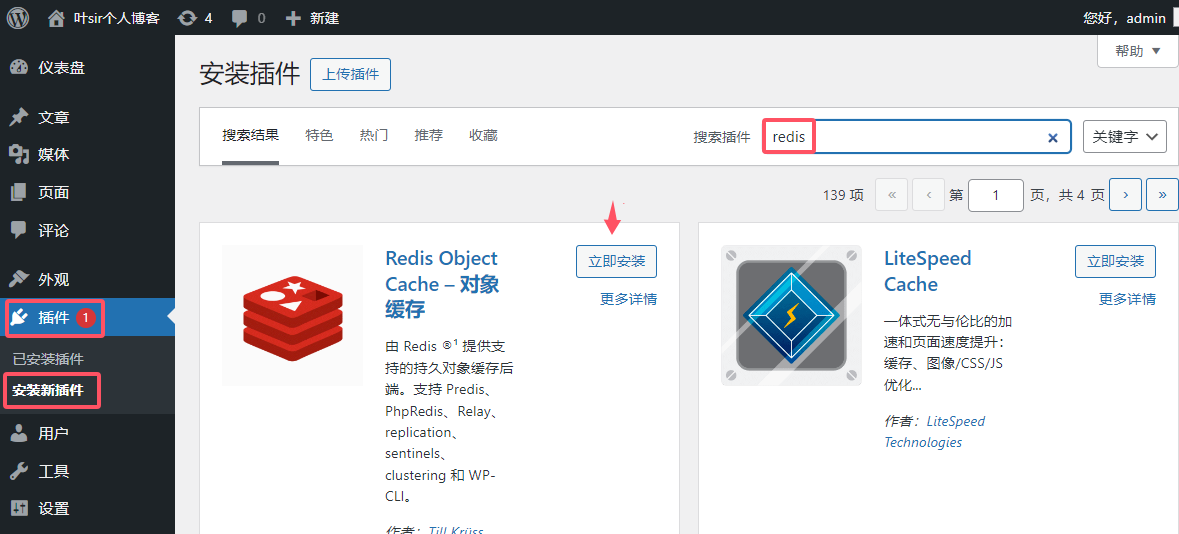 |
|
||
| --- |
|
||
| 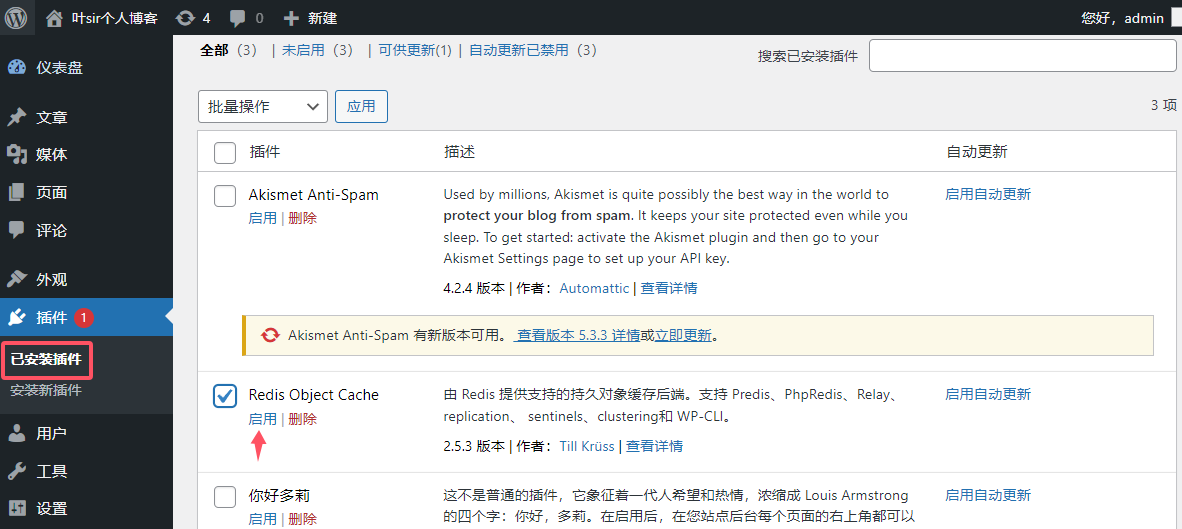 |
|
||
| 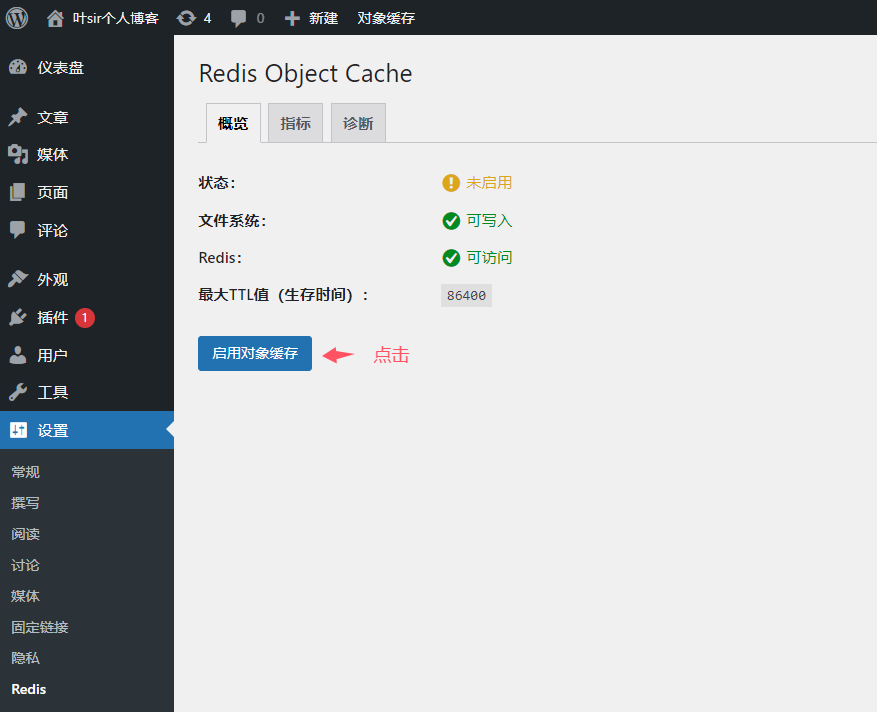 |
|
||
| 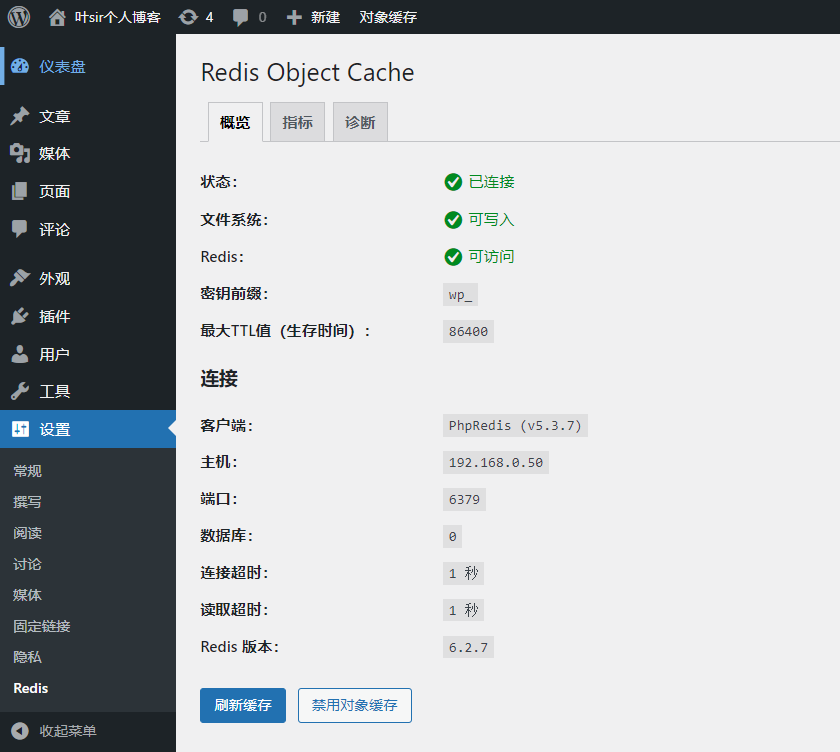 |
|
||
|
||
|
||
|
||
|
||
|
||
|
||
|
||
|